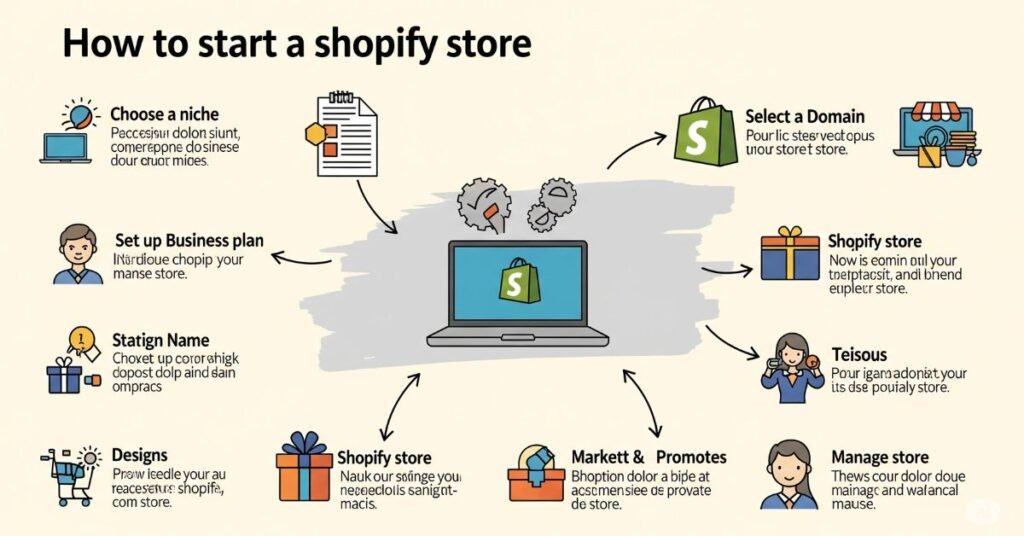
Learn how to start a Shopify store from scratch. Follow this easy 2025 guide to launch, design, and grow your online store successfully—even as a beginner!
Starting an online store can feel overwhelming, but Shopify makes it easy. **How to start a Shopify store** is a question I get often. I’ve been there, and I want to help you avoid the mistakes I made. Shopify’s setup is simple, and I’ll guide you through each step. From choosing the best plan to picking a theme, I’ll share my tips to make your store shine. Let’s get started and turn your idea into a successful online shop.
Shopify is an easy tool to create an online store. You don’t need any technical skills to use it. It’s perfect for beginners. When I first used Shopify, I had no idea how to build a website. But with Shopify, all I had to do was sign up, choose a plan, and start adding products. It’s simple and quick. Read more
Shopify is great for beginners. It walks you through every step. There are no confusing processes. When I started my store, Shopify made it easy to set up. It has a drag-and-drop system, so you don’t have to be a tech expert. You can build your store just by clicking and dragging. It’s simple, clear, and user-friendly.
Shopify grows with your business. I started with just a few items. As my business grew, Shopify handled the change. Whether you have one product or 100, Shopify has the tools you need. You can start small and easily upgrade as your business grows.
Shopify has great features. The dashboard is easy to use. You can manage orders, products, and customers in one place. Shopify supports many payment options, like credit cards and PayPal. This made taking payments easier for me when I started.
Shopify also helps with shipping. You can set up shipping rates, print labels, and track packages. Plus, Shopify has apps for extra tools like marketing, customer support, and accounting. Shopify is a full package to run your store, not just build it.
Signing up for Shopify is quick and easy. All you need is an email, a store name, and a password. Once you enter that, Shopify will ask you a few simple questions about your business. It’s a fast process that anyone can handle.
When I first signed up, I was worried I’d miss something. But the process was easy. After entering my details, Shopify helped me every step of the way. They’ll ask you to verify your email, set up your store details, and choose a plan. Shopify offers a 14-day free trial, so you can try it out without any pressure.
I was surprised at how simple the process was. I thought it would be complicated, but Shopify made it clear and easy. One tip I’d share is to take your time picking a store name. It’s an important choice for your brand. Also, read through Shopify’s setup guides—they helped me avoid mistakes in the beginning.
Shopify offers three main plans: Basic, Shopify, and Advanced. The Basic plan is great if you’re just starting. It’s simple and affordable. The Shopify plan has more features, like detailed reports, perfect as your business grows. The Advanced plan is best for big businesses. It includes even more tools like advanced reporting.
Choosing the right plan depends on your business size and budget. When I started, I chose the Basic plan. It was affordable and enough for what I needed. If you have a small store, the Basic plan is probably all you need. If you expect to grow fast, you might want to look into the Shopify or Advanced plans. Don’t worry—you can always upgrade later if you need more features.
I suggest starting with the Basic plan. It’s easy to use and gives you everything you need. I started there and later upgraded as my business grew. Shopify lets you change your plan anytime. This flexibility helped me grow at my own pace. You don’t need to spend extra money on advanced features until you truly need them.
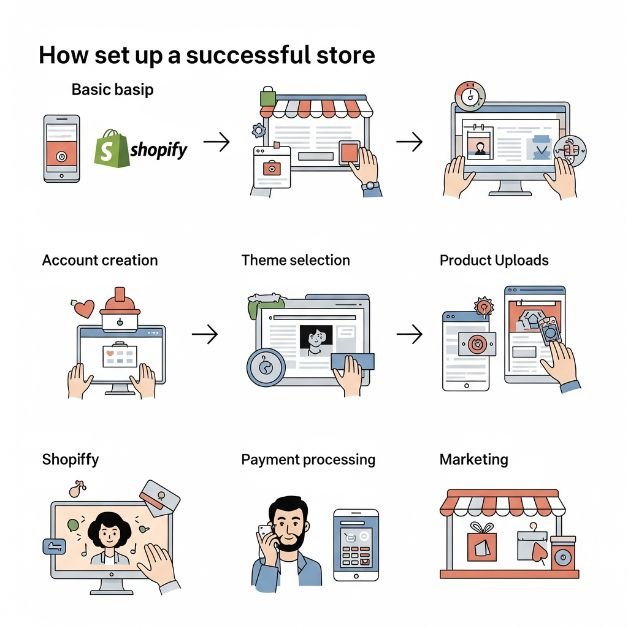
Setting up your Shopify store is exciting. It’s time to get your products online! Start by choosing your store name. I spent a lot of time picking mine, so take your time with this. Once you pick your name, you’ll need to set up your domain. If you don’t have one, Shopify lets you buy one easily. This process is simple, and Shopify will guide you step-by-step.
Next, you’ll set up your store’s location, currency, and language. Shopify does this automatically based on your region. But you can change it if needed. This step is quick, but it’s important. I kept it simple by choosing the right currency and location. Don’t forget to select the language that works best for your audience. Once done, you’re good to go!
Now it’s time to set up taxes, payments, and shipping. Shopify can help with taxes by calculating them automatically. All you need to do is enter your tax details. For payments, Shopify supports many options like credit cards and PayPal. I chose these, and it was easy for customers to pay. Then, you’ll set up shipping. Shopify lets you set shipping rates based on weight or price. It’s easy to manage, and I found it really helpful for my store.
Shopify made the setup easy. They guided me through each step. A tip: double-check your settings before moving on. I missed some small details at first, but it’s easy to fix. Taking your time with each setting will save you time later.
Choosing a theme for your Shopify store is fun. Shopify offers many themes, both free and paid. To install one, go to the “Themes” section in your admin. Pick a theme and click “Install.” It’s that easy. When I first did it, I felt excited to see my store come to life. Take your time with this. Choose a theme that fits your brand and products.
When I chose my theme, I wasn’t sure which one was best. I wanted something simple, clean, and easy to use. I looked at several themes and tried them out. In the end, I picked a minimalist theme, and it worked perfectly. I recommend picking a theme that matches your store’s look and is easy for customers to navigate.
Now, it’s time to make the store your own. Shopify makes it easy to change your store’s look. You can adjust colors, fonts, and layout. Add your logo and make the navigation easy. When I customized my store, I loved seeing it become unique. Shopify’s drag-and-drop editor is super easy to use, so you can move things around easily.
Shopify has an app store with tons of helpful tools. You can add apps for marketing, customer service, and more. I added an email marketing app and a social media feed. These apps made my store even better. Apps are easy to install and can give your store new features without coding.
Practical Tips
Keep your store design simple. Too many features can confuse customers. Make navigation easy and keep everything clean. You don’t need every app, just the ones that help your business. Always test your store on both desktop and mobile to make sure it looks great.
The Shopify dashboard is where you control your store. It’s easy to use and well-organized. You’ll see orders, products, and settings. In the orders section, you can track your sales, manage payments, and handle returns. The products section lets you add and edit products. In settings, you can control payments, shipping, and taxes.
When I first used the dashboard, I was a bit lost. But soon, I realized it was very simple. It’s all in one place, which makes running the store easy.
Personal Tips
Take your time getting to know the dashboard. Click through each section to see how everything works. I rushed at first and missed some things. It’s a good idea to check your store often and make sure you know where everything is.
Once you start getting orders, the orders section is where you’ll spend most of your time. You can manage payments, update orders, and track customer details. Shopify also tracks your customers, so you’ll know who’s buying from you. This section helped me stay on top of my sales and customer needs.
Before you launch your Shopify store, check these items:
These steps are simple but key to your store’s success.
After completing the basics, review your store’s settings. Double-check taxes, payments, shipping, and returns. Shopify makes this easy. Finally, do a test order. This will help you spot any issues before going live.
Personal Insight
I rushed through my first launch and missed a few details. It caused issues later. My advice: slow down and review everything before going live.
Before launching your store, do these simple checks:
Personal Experience
When I launched my store, I rushed and missed a few things. I didn’t test the payment system and missed a link. It was a simple fix, but I learned to always check before going live.
Once your store is live, tell the world! Share it on social media. Create posts to highlight your best products or offers. Shopify makes it easy to share directly.
Set up email marketing. It’s a great way to stay in touch with customers. Email campaigns helped me a lot after my store launched.
Practical Tip
Track your store’s performance. Shopify offers tools to monitor your sales and visitors. Use the data to adjust your strategies.
The first step is to create an account with Shopify. You’ll need an email, store name, and password. After signing up, choose your plan, and you’re ready to start customizing your store. It’s a quick and easy process, even for beginners. Once you’ve done that, you can add products and set up your payment options.
Setting up a Shopify store can be done in just a few hours. The time it takes depends on how many products you add and how much customization you want. For a basic setup with a few products, it can be done in a day. The most time-consuming part might be choosing a theme and tweaking your store’s design, but Shopify makes it easy to speed up the process.
Yes! Shopify is designed for beginners. You don’t need any coding skills to build or customize your store. Shopify’s drag-and-drop system allows you to easily add products, change your theme, and adjust settings. I had no technical skills when I started, and the platform guided me every step of the way.
The Basic Shopify plan is perfect for beginners. It offers all the essential features, including online store creation, basic reporting, and payment options. It’s affordable and provides everything you need to get started. If your business grows, you can easily upgrade to the Shopify or Advanced plans.
Start by using relevant keywords in your product titles, descriptions, and images. Shopify allows you to edit SEO settings for each product and page. Also, make sure your website is mobile-friendly and fast. Use Shopify’s built-in features like SEO tools to help your store rank higher on search engines.
Recap:
Starting a Shopify store is easy. We covered all the steps, from signing up to customizing your store. Shopify is perfect for beginners. It helps you grow your business quickly with powerful tools.
If you’ve been thinking about starting your own store, now’s the time. Shopify makes it simple and fun. Whether you have one product or many, Shopify will support your growth. Just take the first step, and you’ll see how easy it can be.
Contact us at the Consulting WP office nearest to you or submit a business inquiry online.
NextoBrand – Your trusted partner for web development, digital marketing, Shopify store design, and branding. Let's build something extraordinary together.
Don’t miss our future updates! Get Subscribed Today!
Copyright NEXTOBRAND © 2025 All Rights Reserved