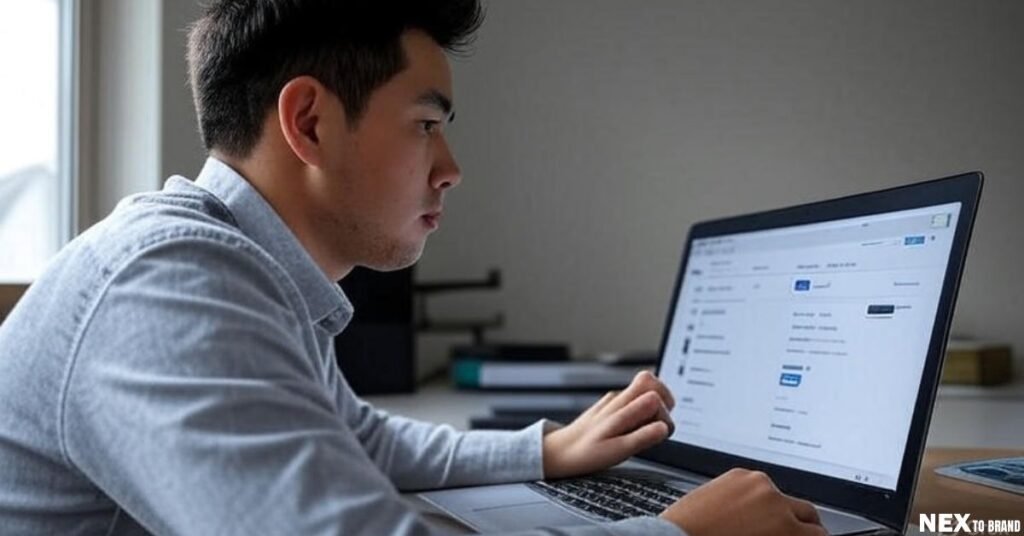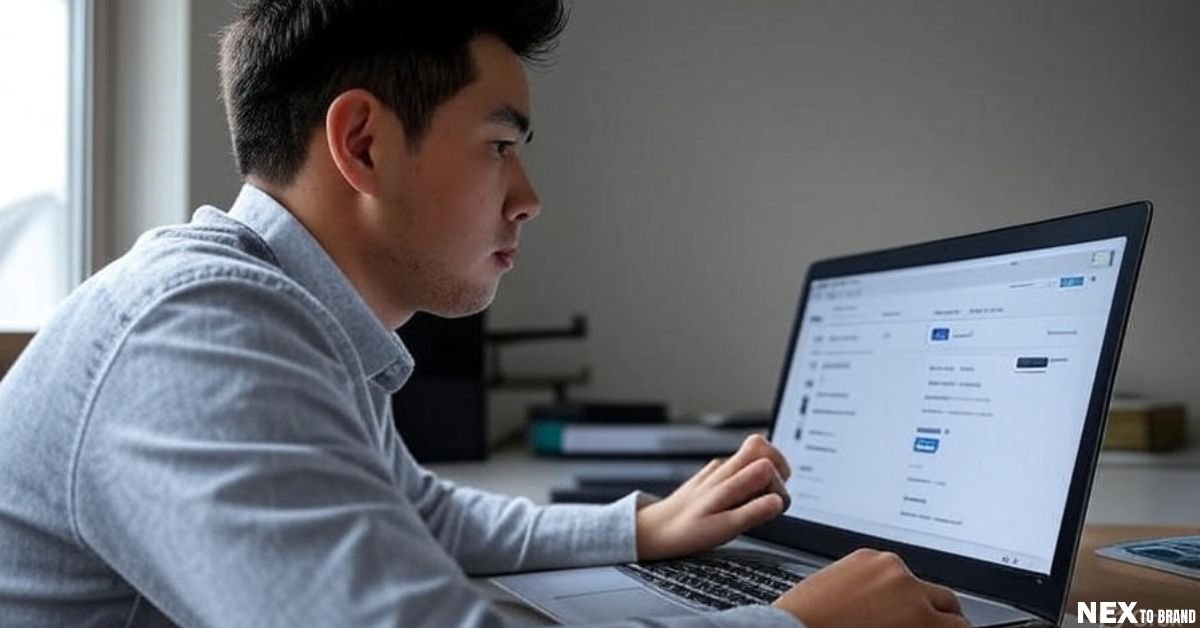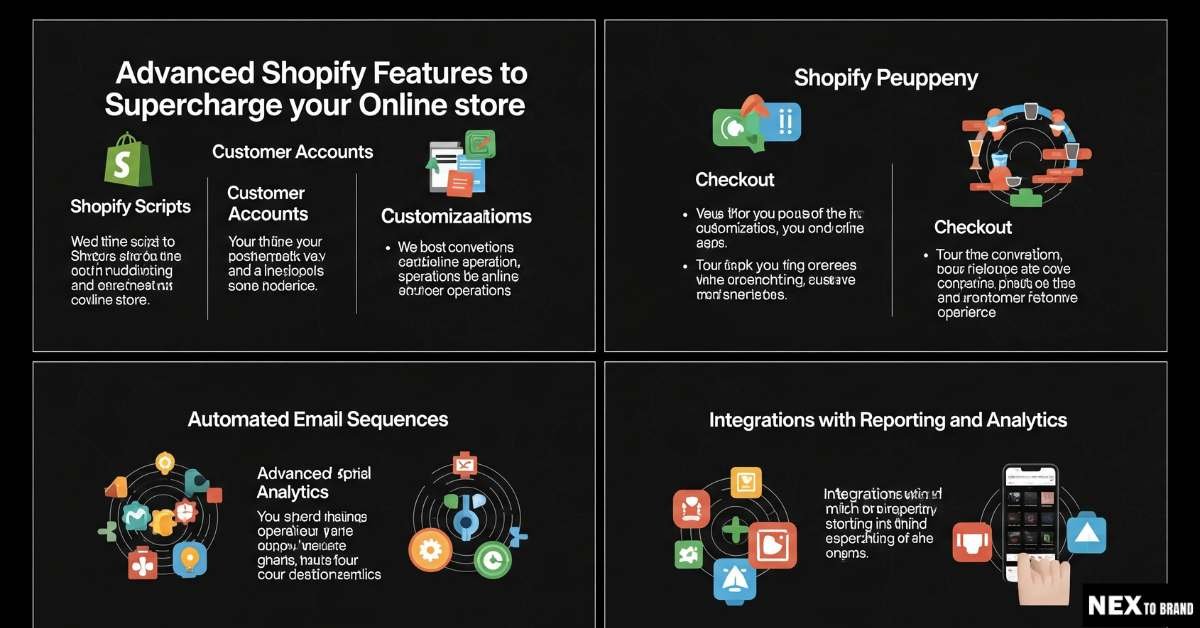Thinking about moving your store? Migrate to Shopify and make life easier. Whether you’re on WooCommerce, BigCommerce, or something else, Shopify helps you grow without the stress.
I switched after my old platform kept crashing and slowing down. Updates broke things. Orders got stuck. I knew I needed better tools. Shopify gave me a fresh start—and room to scale fast.
In this guide, I’ll walk you through how to do it right. I’ll share what worked, what didn’t, and the tips that saved me hours. If you want a smooth move and a stronger store, you’re in the right place.
Table of Contents
Why Migrate to Shopify?
Shopify makes things easier. That’s the simple truth. If your current store feels like a mess, it might be time to move.
I made the switch after too many late nights fixing bugs. My old site kept crashing. Pages loaded slow. Updates broke things. During one big sale, the whole site went down. That was the last straw.
It Grows With You
Shopify works for small shops and big brands. It doesn’t matter if you sell five items or five thousand. The platform can handle it. You don’t need to think about servers or speed. Shopify scales as you grow. You grow, it grows—simple.
Selling Worldwide Is Easy
Want to sell in other countries? Shopify helps you do that fast. You can set up different currencies, languages, and shipping zones. All from one place. I got my first overseas sale within weeks. No extra work. Going global felt easy.
So Many Apps That Just Work
Shopify has an app store full of tools. Need email marketing? Upsells? Inventory help? There’s an app for that. Most apps plug in with just a few clicks. No code. No stress. I used to need a developer for everything. Now, I don’t.
Simple to Use
The dashboard is clean. You can add products fast. Drag and drop your homepage. No tech skills needed. Anyone can learn it in a day. And if you get stuck, there are help docs and videos everywhere.
It’s Fast and It Stays Up
Shopify is fast. Pages load quick. Checkout works without bugs. Even during sales, the site holds strong. I’ve never had a crash since switching. Their support is also great. Real people. Real answers.
Quick Recap:
Shopify is fast, easy, and built to grow. It helps you sell more without the stress. You don’t need to be a tech expert. You just need a smart platform that works.
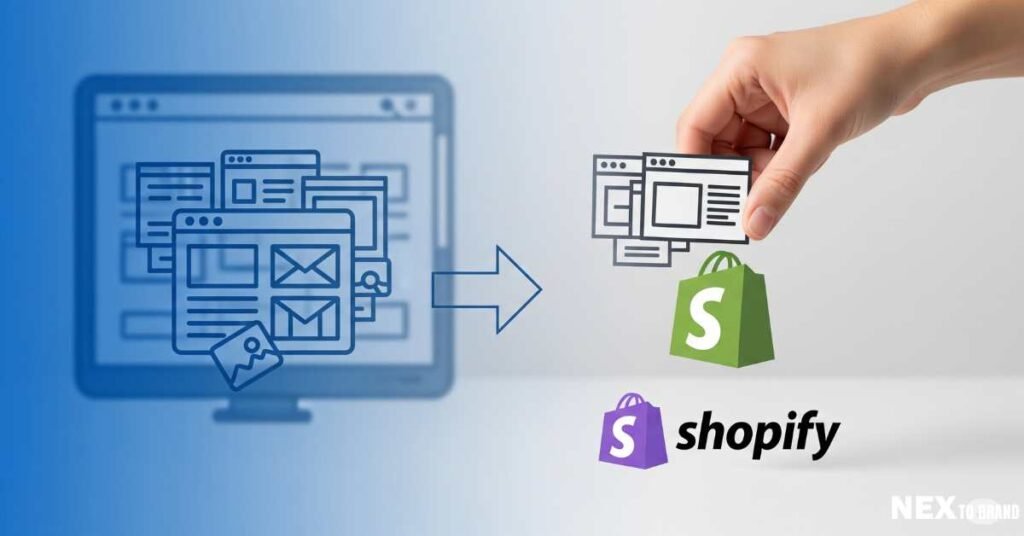
Pre-Migration Checklist: What to Know Before You Move
Before you move your store to Shopify, take some time to get things in order. A smooth move starts with a solid plan. This part isn’t flashy, but it saves you from big headaches later.
1. Backup Your Store
Start by saving everything on your current site. This includes product details, customer info, order history, and blog posts. Most platforms let you export this with a few clicks. Backups protect your data in case something goes wrong during the move.
Backing up your store before migration is the best way to keep your data safe.
2. Clean Up Your Data
Next, go through what you plan to move. Are there broken product listings? Outdated customer records? Clear out what you don’t need. Fix errors now to avoid bigger issues later.
Cleaning your store data before the move makes migration faster and easier.
3. Choose How You’ll Migrate
You can move your store in three ways. First, you can do it yourself if your store is small. Second, you can use apps like Cart2Cart or LitExtension to do most of the work for you. Third, you can hire an expert if your store is large or complex.
Choosing the right method—manual, app-based, or expert help—can save time and stress.
4. Use the Right Tools
Shopify has built-in tools to help with simple imports. But if you want more control, use apps like Matrixify. These tools help move your products, orders, and even your SEO data, like redirects and meta titles.
Using trusted Shopify migration tools makes the move smoother and more complete.
Platform-Specific Migration Guides
Not all platforms are the same, and neither are their migration paths. Whether you’re moving from WooCommerce or BigCommerce, each has its own quirks. Below, I’ll break down both based on what I learned—mistakes, wins, and everything in between.
Migrate from WooCommerce to Shopify
WooCommerce gives you flexibility, but it can feel like a full-time job. You deal with plugins, hosting, and updates. When I ran my store on WooCommerce, every plugin update felt like pulling a block from a Jenga tower. Something always broke.
Shopify works differently. It’s hosted, fast, and much easier to manage. You don’t need to update plugins or worry about your theme breaking after a core update. That alone saved me so much stress.
To move from WooCommerce to Shopify, start by exporting your data. You can use a plugin like Product CSV Export or go through your dashboard. Export your products, customers, and orders as CSV files. Shopify has a built-in import tool, or you can use Matrixify for more control.
I used an app to speed up the move. It handled my products, images, and even customer accounts. I just cleaned the product titles and tags before the final import. One tip—test everything in a dev store first. That way, if something breaks, your live store stays safe.
If you’re coming from WooCommerce, expect a simpler setup, fewer tech tasks, and more time to focus on sales instead of site issues.
Migrate from BigCommerce to Shopify
BigCommerce is solid, but it can feel rigid. I worked with a client who felt stuck—customizing anything required dev time, and scaling came with higher costs. Shopify offered them more freedom and better tools right out of the box.
The main difference? Shopify gives you more control over the design and checkout experience. Plus, apps like ReConvert, Klaviyo, and Shopify Flow help automate growth without coding.
To migrate from BigCommerce, export your data from the dashboard—products, customers, orders. Then, import to Shopify using either the native tools or a migration app. Make sure you map fields correctly. BigCommerce structures some product options differently, so double-check variants and SKUs.
One challenge we faced was SEO. BigCommerce URLs often don’t match Shopify’s format. To fix this, we created 301 redirects using Shopify’s built-in tools. This kept their traffic and rankings stable after launch.
Moving from BigCommerce to Shopify gives you more flexibility and stronger long-term growth tools. It’s a shift from managing to building.
Shopify Migration Best Practices
Once your data is ready, the next step is making sure everything lands in Shopify the right way. I’ve seen stores crash, get traffic drops, or even lose orders—just because they skipped the basics. Here’s how to avoid that.
Check Your Data After the Move
After importing, go back and check your products, orders, and customer records. Are the prices right? Are images showing? Do variants match what you had before?
When I did my migration, a few SKUs were off, and one product had missing images. It only took a few minutes to fix, but only because I checked right away.
Validating your store data after importing helps avoid issues before launch.
Protect Your SEO
One of the biggest fears when moving is losing your Google ranking. You worked hard for that traffic—so protect it. Set up 301 redirects from your old URLs to the new ones in Shopify. This tells search engines where to find the new pages.
Shopify lets you add redirects right in the admin. It’s fast and simple. Also, copy your meta titles and descriptions if your platform doesn’t bring them over.
Preserving SEO with redirects and metadata keeps your rankings safe during migration.
Test Before You Go Live
Think of this like a dress rehearsal. Click through every page—product, cart, checkout. Place test orders. Check shipping and tax settings. Try mobile and desktop views. Even test your emails.
Before I launched my store, I asked two friends to act like buyers. They found things I missed, like a broken filter and a typo in checkout.
Testing your Shopify store before launch helps you spot problems early and keeps your first impression strong.
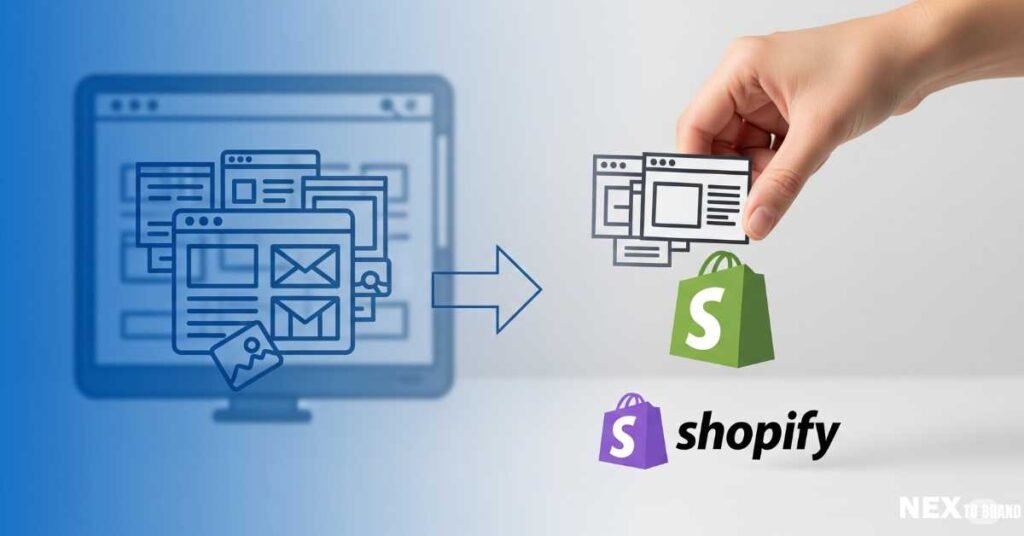
Post-Migration: Optimize Your Shopify Store for Performance
Once your store is live, it’s time to fine-tune things. Think of this like unpacking after a move. Everything’s in, but now you want it to run smooth, load fast, and feel right for your customers.
Pick a Fast, Lightweight Theme
Your theme sets the tone—and the speed. I started with something flashy, but it slowed things down. Later, I switched to a lighter theme, and page speed improved right away. Less clutter, faster clicks.
Choosing a clean, optimized Shopify theme makes your store load faster and look better on all devices.
Compress Your Images
Large images can drag your site speed down. Before uploading new photos, shrink them with tools like TinyPNG or ImageOptim. Shopify also compresses images on upload, but starting small helps even more.
Using compressed images helps your Shopify store load faster and keeps customers from bouncing.
Limit Unused Apps
I know—it’s tempting to try every cool app. But too many can slow things down. I do a cleanup every month. If an app isn’t pulling its weight, I remove it. Keep what adds value. Ditch the rest.
Removing unused Shopify apps boosts your store’s performance and keeps things simple.
Use Shopify’s Built-In Speed Tools
Shopify gives you tools to track how fast your store is. Just go to Online Store > Themes > View Report. You’ll see page speed scores and tips on how to improve. It’s built-in and free.
Checking your Shopify theme speed report helps you fix slow pages before they hurt your sales.
Set Up Analytics to Track Growth
If you haven’t already, connect Google Analytics and enable Shopify’s native reports. Watch where traffic comes from, what pages convert best, and how people behave on your site.
Tracking your store’s data after migration helps you spot growth trends and fix problems fast.
Scaling with Shopify: Next-Level Growth Strategies
Once your store is up and running, it’s time to do more than just “keep it live.” This is where Shopify really shines. Think of it like switching from cruise control to full throttle—you’ve got the tools, now it’s about using them to grow faster and smarter.
Automate Repetitive Tasks
One of the best ways to grow is by doing less of the boring stuff. Shopify apps like Shopify Flow (for Plus users) can automate tasks like tagging VIP customers, managing inventory alerts, or even sending follow-ups. When I added automation, I got hours of my week back. No more manual emails or order sorting.
Automating workflows in Shopify helps you scale without burning out.
Use Smart Marketing Tools
Want to turn visitors into loyal fans? Tools like Klaviyo and ReConvert help you do that. Klaviyo makes your emails smarter—think welcome flows, cart reminders, and product updates that actually convert. ReConvert boosts your thank-you page with upsells and offers right after checkout.
Using apps like Klaviyo and ReConvert helps increase repeat sales and customer loyalty.
Test and Tweak as You Grow
Growth doesn’t happen by luck—it comes from learning fast. I often run small tests. One month, I changed my home page layout. The next, I tried a free shipping bar. Some things flopped. Some things worked. But each test taught me something.
Running small experiments on Shopify helps you find what works without risking your whole store.
Tap into Shopify’s Ecosystem
As you grow, the Shopify ecosystem becomes your best friend. You can add sales channels like Facebook, Instagram, and even TikTok with a few clicks. You can also sell wholesale using Shopify B2B tools or use marketplaces like Shopify Collective to connect with new products.
Expanding your sales channels through Shopify unlocks new revenue streams with minimal setup.
Growth Hacks I Swear By
Here are a few that worked for me:
- Added reviews with Loox—sales went up.
- Used OneClickUpsell—AOV grew by 15%.
- Set up a product quiz using Octane AI—it helped boost engagement and reduce returns.
Trying a few proven Shopify growth hacks can lift your sales without extra traffic.
Going Global: Shopify for International Markets
Want to sell in other countries? Shopify makes it easy. You don’t need a big team or lots of tech. Just a few smart tools and settings.
Sell Worldwide with Shopify Markets
Shopify Markets helps you sell to other countries from one store. You can change language, currency, and prices based on where your shoppers live. When I used it, I got orders from three new countries in one week.
Shopify Markets lets you manage all your global settings in one place.
Learn more: Effective Shopify Marketing Strategies
Show Local Currencies
No one wants to guess prices. Shopify can show the right currency to each shopper. It updates based on where they are. I saw fewer cart drop-offs once I turned this on.
Showing prices in local currency makes buying feel easy and safe.
Add Language Options
Words matter. A shopper is more likely to buy if they can read your page in their own language. You can use Shopify’s built-in tools or apps like Weglot or Langify. Even small changes help.
Adding simple translations builds trust and improves your sales.
Set Up Clear Shipping Rules
Shipping across borders can be tricky. But Shopify helps you set clear rates and delivery times. I used Shopify Shipping and added notes to each product page. This cut down on support questions fast.
Telling customers when and how they’ll get their order helps them feel confident.
How It Helped My Store
Before switching, I only sold in the U.S. I thought going global would be hard. But after I set up Shopify Markets, I started seeing international sales within days. I didn’t spend more. I just made it easier for people to shop.
Selling worldwide on Shopify can start simple—and grow fast.
FAQ: Common Questions About Shopify Migration
If you’re thinking about moving to Shopify, you’re not alone. And chances are, you’ve got a few questions. I had the same ones before I made the switch. Here’s what I learned—plain and simple.
How do I migrate to Shopify without losing SEO?
To protect your SEO, set up 301 redirects from your old URLs to your new Shopify pages. Shopify makes this easy in the admin panel. Also, move your meta titles and descriptions. Keep page structures and links as close to the original as you can.
Keeping your SEO during migration comes down to smart redirects and clean metadata.
Is it easy to migrate from WooCommerce to Shopify?
Yes, it can be easy—especially with tools like LitExtension or Cart2Cart. You export your data from WooCommerce and import it into Shopify using a simple step-by-step process. I used an app, and it took just a few hours.
Moving from WooCommerce to Shopify is smooth with the right tool and a clear plan.
What tools can I use to import data to Shopify?
Shopify has a built-in import tool. For more control, you can use apps like Matrixify, Cart2Cart, or LitExtension. They help you move products, orders, customers, and even SEO data like URLs and meta tags.
You can import data to Shopify using built-in tools or apps that simplify the process.
How long does it take to migrate a store to Shopify?
It depends on your store size. A small shop can move in a day. A large one may take a week or more. My store took two days, including testing. If you’re doing it in stages, plan for a few extra days to fix small issues.
Most Shopify migrations take between one day and one week, depending on size and setup.
Can I migrate my store to Shopify by myself?
Yes, you can! If your store is small and you’re tech-comfortable, do it yourself. If you want to save time or reduce stress, use a migration app or hire a Shopify expert. I used a mix—I did the prep, and an app handled the rest.
You can migrate to Shopify yourself, or get help if you want a faster, safer move.
Will I lose my customer data during migration?
Not if you migrate the right way. Shopify supports customer data imports, including names, emails, and order history. Just make sure you check your export files before importing. I double-checked mine and didn’t lose a thing.
With a careful export and import, you won’t lose customer data when switching to Shopify.
Final Thoughts: Should You Migrate to Shopify?
If you’re tired of fighting your platform, it might be time to make the switch. Shopify gives you more freedom, fewer bugs, and real tools to grow. It’s made for people who want to spend less time fixing things and more time building their brand.
Switching to Shopify is one of the best moves I ever made for my business. It didn’t just solve tech problems—it gave me peace of mind. I stopped worrying about broken checkouts or crashing servers and started focusing on growth. That shift changed everything.
If you’re still unsure, don’t jump all in. Start small. Set up a free Shopify trial. Test a migration tool with a few products. Get a feel for it. That’s what I did. It made the full move less scary—and more exciting.
The truth is, you don’t need to know code or be an expert to run a great store on Shopify. You just need the right tools and a little courage to try something better. For me, it wasn’t just a platform change. It was a fresh start. And it worked.
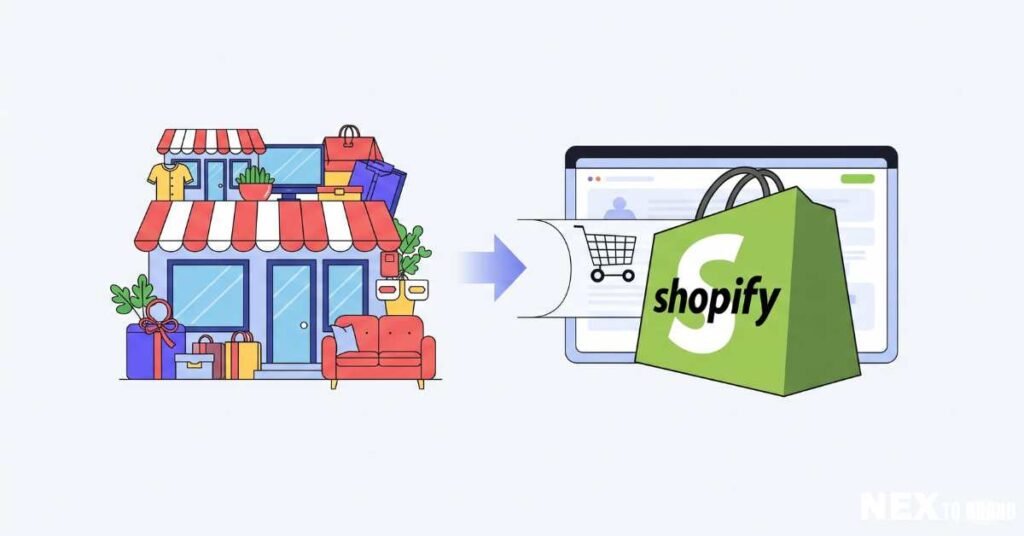
Free Migration Tools and Resources
Switching to Shopify doesn’t have to be hard. The right tools can make your move fast and stress-free. Here are the ones I used—and why I trust them.
Best Shopify Migration Apps
LitExtension is great if you want to move fast. It supports many platforms and moves your products, orders, and customers. You don’t need to code. Just follow a few simple steps.
Cart2Cart is also a top pick. It keeps your old store live while it moves your data. It’s quick, and it works in the background.
Matrixify is best if you want more control. I used it to move SEO data and fix small things like blog posts and tags. It works well if you like to double-check details.
Using these tools—LitExtension, Cart2Cart, or Matrixify—makes your move easier and helps you avoid mistakes.
Shopify’s Help Guides
Shopify has step-by-step guides that walk you through the move. These are clear, short, and written in plain English.
Start here:
👉 Shopify’s main migration guide
For help with specific platforms:
👉 Shopify import guide
These guides helped me when I got stuck. They cover all the basics and more.
Free PDF Checklist
Want a simple list to stay on track? I made a checklist during my own switch. I turned it into a clean PDF just for you.
👉 WooCommerce to Shopify migration checklist.pdf
This list helps you plan each step—like backups, cleanups, and testing. It’s the same one I used to move my own store.
Using a checklist saves time and keeps your move smooth.