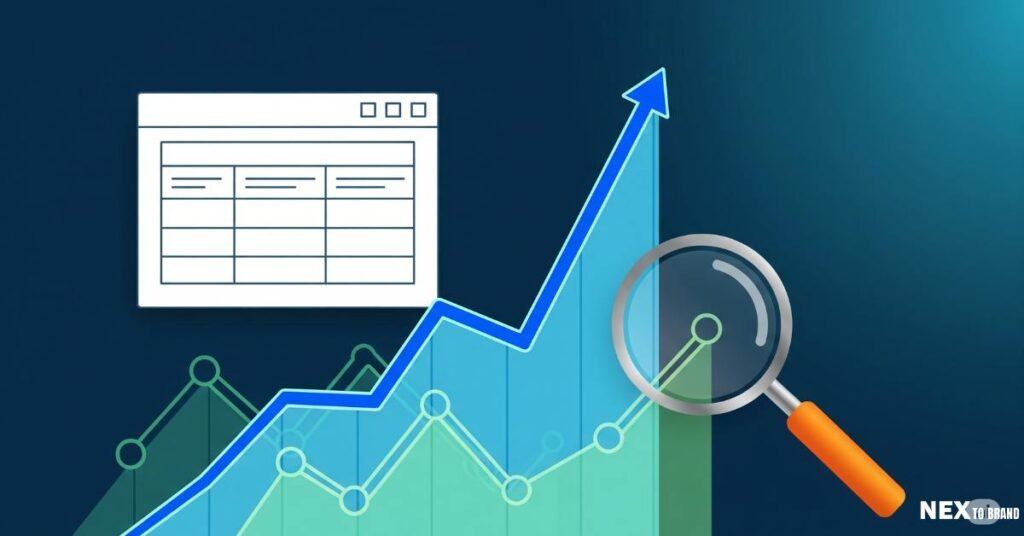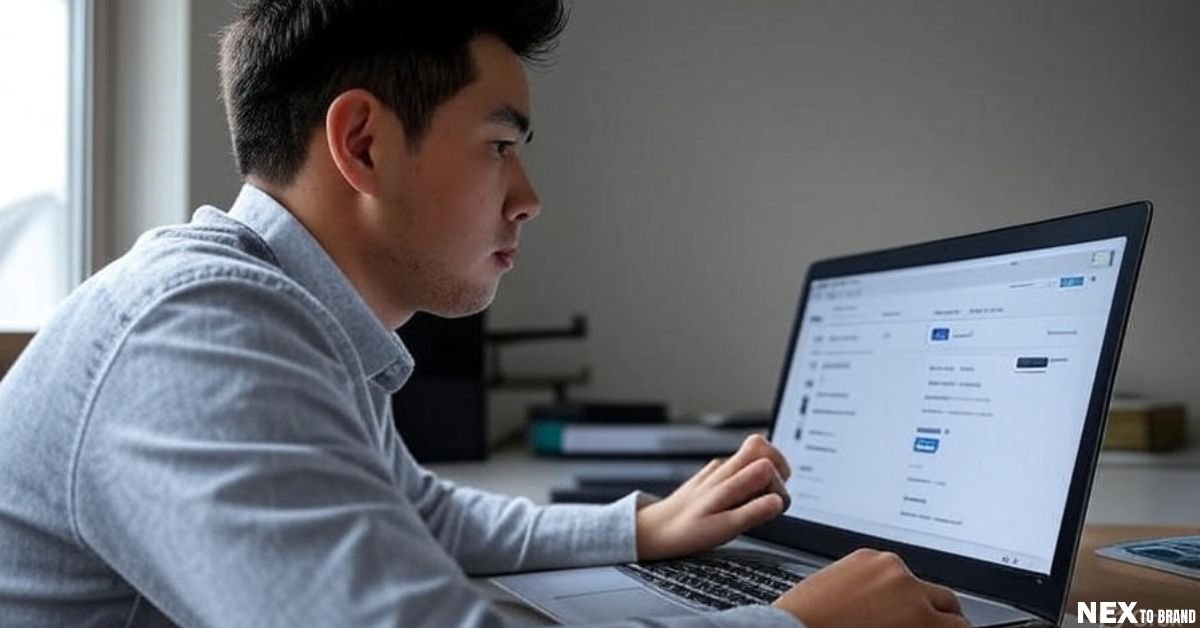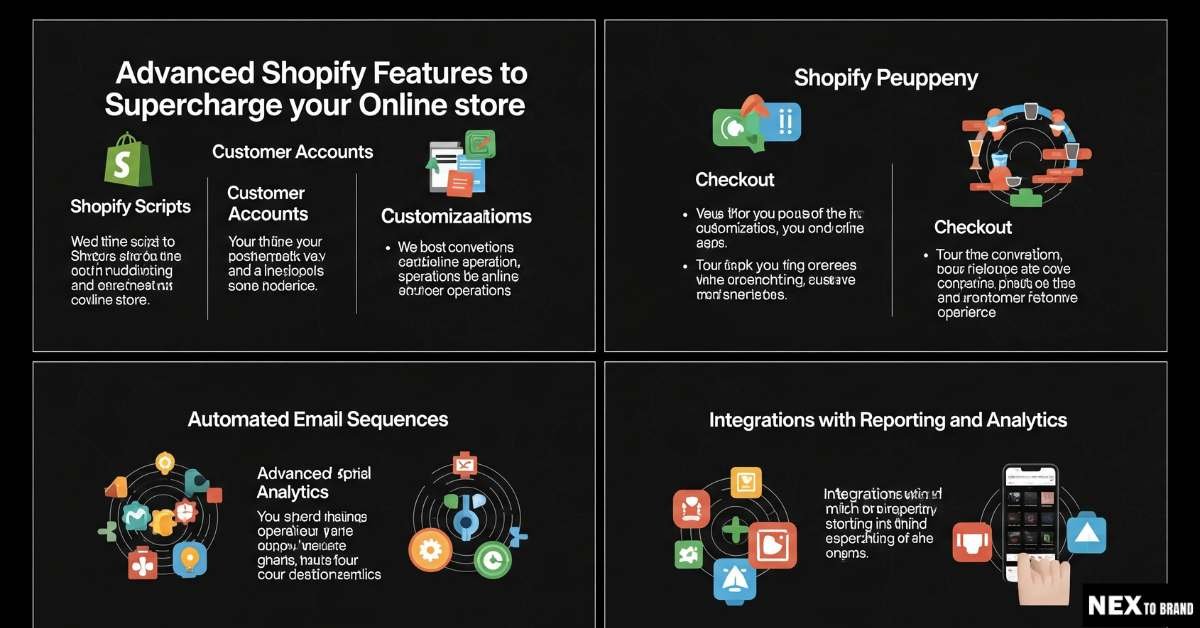I used to run my Shopify store by guesswork. I’d check sales and hope for the best. Then I found Shopify analytics, and it changed how I work. Now, I track everything—sales reports, traffic, and even abandoned carts. In this guide, I’ll show you how to use these tools to grow your store with less stress and more success.
What Is Shopify Analytics and Why It Matters
Shopify analytics helps you see what works in your store. It shows where your visitors come from, what they do, and if they buy. You can track views, clicks, and sales in one place. This makes it easy to spot what’s helping—and what’s hurting—your results.
I didn’t use it at first. I just hoped sales would grow if I worked hard. But one day, I looked at my traffic reports. I saw most people came from mobile. My site wasn’t great on phones. I fixed it—and my sales went up the same week.
Data showed me what was wrong. It also gave me clear steps to improve. Sales reports, conversion tracking, and customer behavior tools helped me understand what people liked—and what made them leave. That’s when I stopped guessing and started growing.
Shopify gives you the right tools to make smart moves. You can track revenue, watch product performance, and spot trends. Even small changes, like fixing a button or a checkout step, can lead to more sales. When you know what’s really going on, you feel more in control.
Overview of Shopify’s Built-In Analytics Tools
Shopify makes it easy to understand what’s happening in your store, even if you’re not a numbers person. The built-in analytics dashboard shows key data at a glance. You can see your sales, sessions, conversion rate, and even your top products—all in one spot. This gives you a quick picture of your store’s health without digging through reports.
When I first opened the dashboard, I was surprised by how clear it was. I could instantly tell how many people visited my store that day, how much I sold, and what my returning customer rate looked like. It was like having a control panel for my business, and I finally felt like I was flying the plane—not just along for the ride.
You can also customize your dashboard to focus on what matters most to you. If you care more about traffic than sales, you can bring that up front. Want to track abandoned carts or returning visitors? Add those too. Having the right data right away helps you stay focused and react faster.
Shopify Sales Reports
Shopify’s sales reports are one of the most powerful tools you have. They show how much you’re making, where it’s coming from, and how returns affect your numbers. You can break this down by product, time period, or even location. It helps you see what’s selling and what’s just sitting there.
I once thought a product wasn’t popular because it didn’t get likes on social media. But the revenue tracking showed it was actually one of my top sellers—it just wasn’t getting the attention online. That helped me double down on promoting it in emails instead.
Looking at trends over time can also help you plan better. When you use historical data, you can see which months are slow and which ones spike. This lets you stock up, launch campaigns, or adjust pricing ahead of time instead of reacting too late.
Shopify Traffic Reports
Your traffic reports show where people come from, what device they use, and how they move through your site. This tells you what’s working in your marketing and what’s not. You can spot which channels—like Instagram, email, or Google—bring in real buyers.
For example, I once saw a traffic spike from Pinterest but no matching sales. That told me people were clicking, but not converting. I checked and realized my product pages weren’t mobile-friendly. I fixed the layout, and my sales from that channel started to grow.
You can also see what devices your visitors use—desktop, mobile, or tablet—and where they’re located. This helps you design better experiences and plan marketing around time zones, holidays, or even regional preferences.
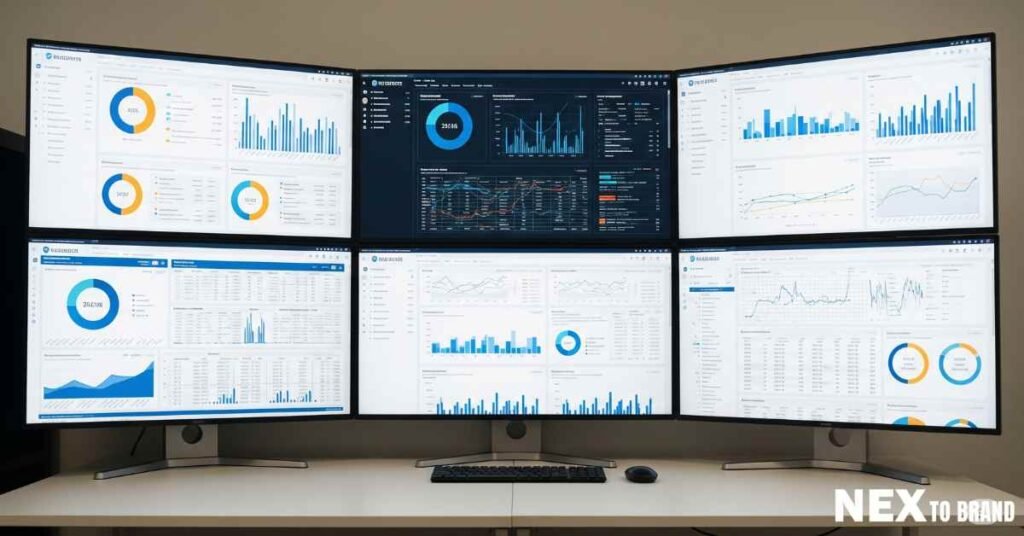
Deep-Dive Into Key Reports That Drive My Business Decisions
Shopify Conversion Tracking
If you want more sales, you need to know what’s stopping people from buying. That’s where Shopify conversion tracking comes in. It shows how many visitors add products to their cart, go to checkout, and actually complete the order. You can see where people drop off—and why that might be happening.
I used to lose a lot of potential buyers during checkout. At first, I thought it was just normal. But after checking the data, I saw most people were leaving at the shipping step. I tested new shipping rates and added free shipping for orders over a certain amount. Within a week, my conversion rate improved by over 15%.
Small tweaks like that only work if you know what’s broken. With clear goal tracking in Shopify, you stop guessing and start fixing. It’s like having night vision in the dark corners of your store—you finally see what’s really going on.
Shopify Customer Behavior Analysis
One of my favorite tools in Shopify is the customer behavior analysis feature. It helps you understand how people move through your site—what they click, how long they stay, and where they bounce. This tells you what’s working on your pages and what’s just taking up space.
I once noticed that a lot of users landed on my product pages but didn’t scroll past the first photo. I realized I had buried key info like shipping time and reviews way down the page. Once I moved them higher, my bounce rate dropped, and time on page went up.
Behavior data helps you design smarter. You don’t need to guess what your customers want—you can watch how they shop. And when you give them what they need faster, they’re more likely to buy.
Shopify Abandoned Cart Analytics
Abandoned carts used to drive me crazy. Someone likes the product enough to add it to their cart—but then they leave. Why? Shopify’s abandoned cart analytics gave me the answers. I could see when they left, what was in the cart, and if they came back later.
A lot of people were leaving just before entering payment info. I tested a simple solution: I added a one-line message about secure checkout and trust badges near the payment fields. It worked. That small tweak helped me recover more carts without even needing an email campaign.
I also started sending friendly reminder emails. Not pushy—just a soft nudge with a photo of the item and a small discount. The results were instant. If you’re not following up on abandoned carts, you’re leaving money on the table.
Integrating Google Analytics with Shopify
Shopify Google Analytics Integration Step-by-Step
Shopify gives you a solid view of your sales and traffic. But sometimes, you need more details. That’s where Google Analytics (GA) comes in. It helps you see what your visitors do—and why they do it.
Google Analytics shows how people move through your site. It tracks how long they stay, what they click, and where they leave. This gives you deeper insights than Shopify alone.
When I first added GA4 to my store, it felt like a lot. But once I got it working, it was a game changer. I could see patterns I missed before. I learned which blog posts sent buyers to my products. I found out that many people left my homepage fast. That helped me fix it.
Here’s how to set it up:
- Go to analytics.google.com and make a GA4 account.
- Copy the Measurement ID. It looks like G-XXXXXXXXXX.
- In Shopify, go to Online Store > Preferences and paste the ID.
- Turn on Enhanced Ecommerce to track product views and checkouts.
That’s it. You’ll start seeing data in a day or two.
If you want to track more, like button clicks or scrolls, try Google Tag Manager. It sounds complex, but it saves time later. I use it to track how far people scroll and which buttons they tap.
Adding GA to Shopify helps you make smarter choices. You see what works and what doesn’t, and you stop guessing.
Combining Shopify and GA Data
Shopify shows you what happened—sales, traffic, and orders. But Google Analytics shows why it happened. When you use both, you get the full story.
One time, I ran an ad on TikTok. Shopify showed almost no sales. I was ready to turn it off. But GA showed that people from TikTok were browsing my site and coming back later to buy. Without GA, I would have missed that.
Another time, I noticed one product page had lots of visits but few sales. GA showed that users left fast. The page loaded too slowly on phones. I fixed the image size. Sales went up the next day.
Using both tools lets you see every step in the buyer’s journey. You can spot problems early and fix them fast.
This combo helps you track the full path—from the first click to the final sale. You find out which channels work, which pages lose people, and how to improve each step. It’s like having a roadmap for better results.
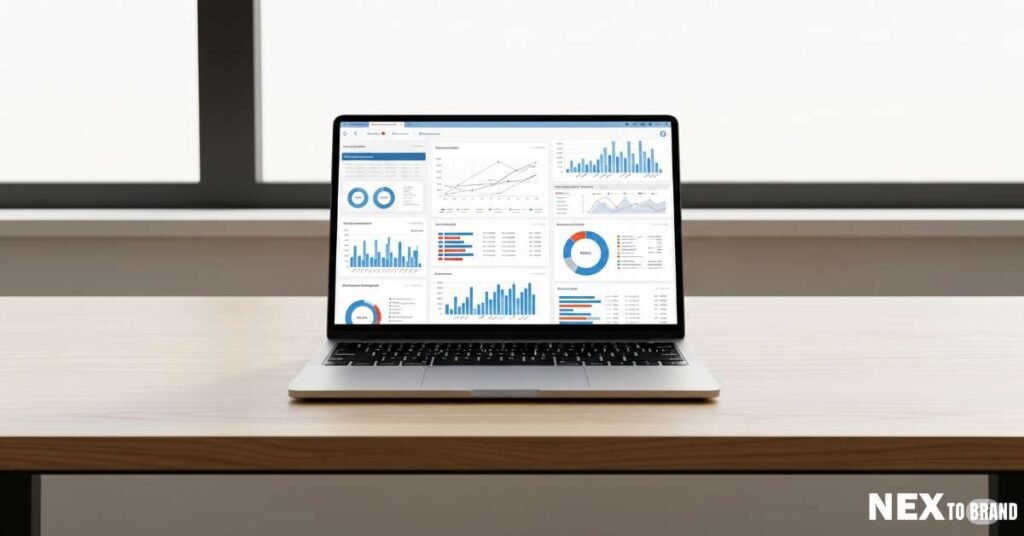
Tracking Performance and Revenue Over Time
Shopify Revenue Tracking
To grow your store, you need to know your numbers. Not just sales, but what you actually keep after costs. Shopify makes it easy to track your net profit, average order value (AOV), and lifetime value (LTV).
Net profit shows what you earn after expenses. AOV tells you how much each customer spends per order. LTV shows how much each customer brings in over time. These three numbers help you see if your business is healthy—or just busy.
When I first looked at AOV, I was surprised. People were buying one item at a time, even when I offered bundles. I added a “frequently bought together” section. That small change raised my AOV by 12% in a week.
Even a tiny boost in AOV or LTV can mean big changes in profit. Shopify’s analytics make these numbers easy to spot and track.
Shopify Product Performance Reports
Not every product will be a star—and that’s okay. Shopify shows you which items are selling well and which ones need a second look. You can see product views, sales, return rates, and more.
This helped me drop dead weight from my store. I had a product that looked great but wasn’t moving. The numbers told me the truth: low views and zero sales. I swapped it out for a new item, and it sold five times in the first week.
If a product isn’t selling, there’s a reason. Maybe the photos aren’t great, or the price feels too high. Data helps you make that call without second-guessing yourself.
Your top products also deserve extra love. Promote them more. Add reviews. Bundle them. The numbers will guide you.
Shopify Marketing Campaign Performance
You work hard to drive traffic—so it’s key to know what’s working. Shopify lets you see how each campaign connects to your sales. Whether it’s email, ads, or influencers, you can track which ones pay off.
One time, I sent out a discount code in my newsletter. I thought it flopped. But Shopify’s reports showed a spike in sales tagged with that UTM link. It turns out the email was opened days later—right when I needed the boost.
Using UTM codes helps track where every click comes from. I always tag my links in emails, ads, and social posts. That way, I know what’s working and why.
If you’re not sure where to start, try tracking one channel this week. Add a UTM tag to your next email and check the results in your Shopify dashboard. You’ll learn fast what’s worth doing more of—and what’s not.
Advanced Tips for Shopify Detailed Store Insights
Sometimes, the default reports in Shopify are enough. But if you really want to grow fast and make smart moves, digging deeper is where the magic happens. That’s when custom reports and outside tools come into play. Think of it like moving from riding a bike to driving a race car—faster, sharper, and way more exciting.
Creating Custom Reports
Shopify’s default reports are great, but custom reports let you zoom in on what you care about most. You can track things like which collections drive the most sales or which discount codes are used the most.
I once made a custom report to track how often customers returned to buy again. I found that people who bought from one collection had the highest repeat rate. That insight led me to build more offers around that collection—and my repeat revenue grew without spending more on ads.
Custom reports help you spot patterns that matter to your unique store. You see what works, what doesn’t, and where to double down.
Using Third-Party Tools and Dashboards
If you’re ready to level up, tools like Google Data Studio and Triple Whale can turn your data into full dashboards with beautiful charts. They let you connect data from Shopify, Google Analytics, Facebook Ads, and more—all in one place.
I use Google Data Studio to create simple dashboards that show my weekly performance. I can check ad spend, profit, top products, and traffic—all in one glance. It helps me start my Mondays with a plan instead of a guess.
Triple Whale is great if you want a plug-and-play solution. It breaks down customer journeys, lifetime value by source, and even lets you track influencer campaigns. It’s like having your own mini data team without needing to hire anyone.
The right tools save you time and keep you focused. You don’t need to be a data nerd—you just need to know what questions to ask.
Personal Favorite Tools and Why
Here are a few tools I love and use regularly:
- Google Data Studio: It’s free and flexible. I use it to build reports that are easy to understand at a glance.
- Lucky Orange: This shows heatmaps and screen recordings. You can literally watch how people move through your site.
- Triple Whale: Great for full-funnel insights. Especially helpful if you’re running ads and want to know your real return on ad spend (ROAS).
- ShopifyQL Notebooks: A new feature (for advanced plans) that lets you write queries in plain English to pull custom data directly inside Shopify.
Each tool gives me a different lens. One helps with big-picture planning. Another shows what’s happening on my site in real time. Together, they help me make faster, smarter choices—without stress.
If you’re still using just the basics, that’s okay. But once you try one of these tools, you’ll wonder how you ever ran your store without them.
FAQs About Shopify Analytics
How do I access Shopify analytics reports?
It’s easy. Just log in to your Shopify admin and click “Analytics” on the left menu. You’ll land on the dashboard, which shows a snapshot of your store’s key data.
From there, you can dive into reports like sales, traffic, behavior, and more. If you’re on a higher plan, you’ll unlock advanced reports too. I check mine daily—it’s become my morning coffee ritual.
You don’t need to be a numbers person. The layout is clean, and the info is easy to follow.
What’s the difference between basic and advanced reports in Shopify?
The reports you see depend on your Shopify plan. Basic Shopify gives you standard data like sales, sessions, and traffic. Shopify and Advanced plans unlock deeper reports—like profit margins, customer cohorts, and behavior over time.
When I upgraded, I got access to filters that helped me see which product types performed best by location. That’s when I realized some items sold better in certain regions—so I started geo-targeted campaigns.
If you’re scaling, the advanced reports are worth it. They save you hours of digging.
Can I use Google Analytics 4 with Shopify?
Yes, you can. Shopify supports Google Analytics 4 (GA4). You just need to paste your GA4 Measurement ID into your Shopify store’s Preferences section.
I added GA4 to my store and started tracking things like scroll depth and page load speed. That helped me catch a slow product page that was losing mobile users.
Using GA4 with Shopify gives you a bigger picture—especially if you run marketing across multiple channels.
How accurate are Shopify traffic sources?
Shopify’s traffic reports are pretty reliable for the big stuff—like which platform is sending visitors (Google, Instagram, email). But it’s not perfect for tracking complex journeys or multi-touch conversions.
That’s where tools like Google Analytics or Triple Whale can help. They give more detail, like which keyword led to a visit or if someone came back later to buy.
Still, Shopify does a solid job showing the main traffic sources and how they perform in real time.
How can I improve my Shopify conversion rate using analytics?
Start by looking at your conversion funnel. Use Shopify’s reports to track how many people view a product, add to cart, and complete checkout.
When I saw a big drop-off at checkout, I tested new shipping options and added a progress bar. My conversion rate jumped almost overnight.
Small changes based on clear data can lead to big wins. Watch where people drop off, then try one fix at a time.
What’s the best way to recover abandoned carts?
The first step is to understand why people leave. Use Shopify’s Abandoned Checkout report to spot patterns. Are they dropping off at shipping? Is something confusing?
Next, follow up. I send a gentle email 1–2 hours later with a picture of their cart and a light discount. I also tested adding trust badges to my checkout page. That one tweak brought back 20% more buyers.
Sometimes people just need a nudge—or a reason to trust you.
Conclusion
If there’s one thing I’ve learned, it’s this: guesswork doesn’t grow a business—data does. When I stopped running my store on hopes and started using Shopify Analytics, everything changed. I saw patterns I never noticed before. I stopped wasting time on what didn’t work and doubled down on what did.
You don’t need to be a data expert. You just need to look at the right numbers. Shopify makes that easy. You can track what’s selling, where visitors drop off, and how your campaigns perform—all without leaving your dashboard.
If you take one small action today, check your top traffic source or your abandoned cart rate. That one habit—just looking—can lead to better decisions and better sales. It’s the first step to running your store with confidence.
For me, mastering analytics didn’t just boost revenue—it gave me peace of mind. I stopped second-guessing. I started making moves with clarity. And now, instead of reacting, I’m planning. I’m building. I’m growing.
You can do the same. And it starts with data that tells the truth about your business.
Read more Shopify Troubleshooting Guide